PerfectGift
AI-driven, personalized gift recommendations from social data.
If you’ve ever found yourself buried in a sea of data, struggling to make sense of it all, then you’re not alone. Many professionals face the daily grind of manual data manipulation, which can be tedious and time-consuming. That’s where “OpenAI in Spreadsheet” comes in—an innovative tool that merges the power of AI with the functionality of your everyday spreadsheet. Let’s dive in and see how this tool can transform your data handling experience.
OpenAI in Spreadsheet is a powerful tool that integrates OpenAI’s generative technologies into Spreadsheet.com, providing users with a robust solution for data analysis, manipulation, and automation. Whether you’re handling complex datasets or automating repetitive tasks, this tool helps you do it all with ease.
Here’s what makes OpenAI in Spreadsheet stand out:
Using OpenAI in Spreadsheet is straightforward. Here’s a quick guide:
OpenAI in Spreadsheet offers flexible pricing plans:
| Specification | Details |
|---|---|
| Language Model | OpenAI GPT-powered |
| Security | Enterprise-grade security with SSO options |
| Best Features | AI integration, No-code solutions, Versatile views |
| Major Drawback | Limited free plan features |
| Customer Support | Available through dedicated managers for Enterprise plans |
| Price | Starting at $7/month |
| Free Trial | Yes |
| Free Version | Available |
| Refund Policy | Not specified |
| Overall Best For | Professionals and teams needing AI-powered data analysis |
The combination of AI-powered data analysis and the customization options makes OpenAI in Spreadsheet truly unique. You can build entire systems, automate tasks, and analyze data—all within your spreadsheet, without needing to code.
OpenAI in Spreadsheet integrates seamlessly with popular tools, making it easy to incorporate into your existing workflows. Whether you’re using project management tools, CRMs, or other data-driven applications, integration is smooth and efficient.
This tool is perfect for:
Learning how to use OpenAI in Spreadsheet is essential for maximizing its potential. Here are some resources to get you started:
| Feature | OpenAI in Spreadsheet | Google Sheets | Airtable | Smartsheet | Excel with Power Query |
|---|---|---|---|---|---|
| AI-Powered Analysis | Yes | No | No | No | No |
| Custom No-Code Solutions | Yes | Limited | Yes | Yes | No |
| Automation | Yes | Basic | Yes | Yes | Advanced |
| Integration Capabilities | High | Moderate | High | High | High |
| Pricing | $0 – $18/month | Free | $10/month | $14/month | $150 one-time purchase |
OpenAI in Spreadsheet is brought to you by a team dedicated to merging the power of AI with the everyday tools that professionals rely on. With a focus on innovation and user experience, they aim to empower users to unlock the full potential of their data.
In a world where data is king, OpenAI in Spreadsheet is the tool that gives you the edge. With AI-powered data analysis, customizable solutions, and seamless integration capabilities, it’s a must-have for anyone looking to take their data handling to the next level. Whether you’re managing projects or diving into complex datasets, this tool delivers.
OpenAI in Spreadsheet is a tool that integrates OpenAI’s AI technology with Spreadsheet.com, allowing users to perform advanced data analysis, automate tasks, and create custom no-code solutions.
Pricing starts at $0 for the Free plan and goes up to $18/month per creator for the Premium plan. Enterprise plans are available on request.
It allows for AI-powered data analysis, workflow automation, and the creation of custom no-code applications within spreadsheets.
Absolutely, especially for teams and professionals who need powerful data manipulation tools combined with AI technology.
There is a free version available, but advanced features require a paid subscription.
Last update: 8 November, 2024
No related apps to display.
Discover the recent AI tools, featuring advanced AI code assistants, generative AI for creative content, and powerful AI-driven analytics platforms. Enhance productivity, streamline workflows, and innovate with state-of-the-art AI solutions. Stay ahead with our comprehensive AI tools directory.

AI-driven, personalized gift recommendations from social data.
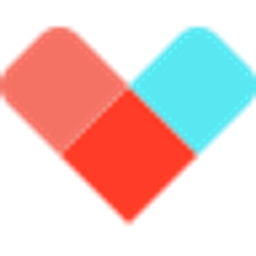
AI-driven shopping assistant aggregates expert, user reviews, and Reddit insights.

Revolutionize gift-giving with AI-driven, personalized suggestions.

Send personalized, AI-crafted greeting cards globally with ease and humor.

AI-driven personalized gifting made easy, tailored to interests and budget.

AI-driven, personalized gift suggestions for any occasion.

AI-driven, global gifting platform automates personalized gift delivery.

AI-driven personalized gift suggestions for every occasion.